SD-WAN
Version 1.2
-
SD-WAN
OOS SD-WAN functionality includes several key features:
- Site-to-Site Connection: Establishes a secure connection between different sites.
- LAN-to-LAN Connection: Connects Local Area Networks across different locations.
- Exit Node: Allows you to designate an exit node to direct traffic through specific nodes.
All connections between OOS devices utilize TLS 1.3 and QUIC protocols, ensuring a high level of security.
The site-to-site connections can be direct or configured to connect LANs between OOS devices, enabling data access across regions and networks.
Field Descriptions:
|
Name |
Descriptions |
|
Topology of Site |
Display current sites connections |
|
Add Tunnel Subnet |
Create tunnel subnet range: If the node tunnel IP is set to Auto, it will be assigned from the tunnel subnet range by the OOS controller to establish SD-WAN connections. |
|
Add site |
Create new site: Assign nodes, set exit node ,tunnel IP, define nodes neighbors connections, and add LAN. |
|
Get Topology Map |
View the nodes within a site and their connections. |
|
Get Node Map |
View all current connections on this OOS (node). |
|
Exit node |
Designate as the exit node that "route to exit" OOS (node) traffic through this exit node before forwarding it. |
|
Route to Exit |
Set node as route to exit |
|
OOS’s Neighbors |
Select nodes to quickly build SDWAN connection to another node. |
|
LANs |
Set up the LAN to allow devices of LAN to pass through by Node or Exit Node to connect to another site. |
How to Create site to site Private tunnel?

This architecture demonstrates the connectivity between different company locations.
- Site A : Connects securely to HQ’s domain to data retrieval and AI server.
- Site B: Portable Device Powered by Type-C allows remote access to HQ's domain to data retrieval and AI server.
-
Step 1. Click SD-WAN icon
-
Note: Any OOS (node) that hasn’t established connections, or has been deleted from another site, will be moved to the "Ungroup" site. OOS (nodes) moved to the "Ungroup" site will keep their SD-WAN settings. Deleting SD-WAN connections requires manual configuration.

Step 2. Click ungroup site > Get Topology Map
There are 4 OOS (nodes) on Ungroup side. OOS (nodes) in the "Ungroup" group can be added to other sites.. When OOS provision to OOS controller, join to SD-WAN ungroup to get tunnel IP initially by default tunnel subnet.

Step 3. Create tunnel subnet, Click Add tunnel subnet icon and type subnet.
Note: When you plan to modify default tunnel IP. You must create a tunnel subnet and setup the Auto mode then select the tunnel subnet that you have created. Tunnel subnet to assign OOS tunnel IP by OOS controller automatically for buildup SD-WAN site to site connection.

Step 4. Create HQ site.
-
- Click Add Site
-
- Type Site name of HQ
-
- Click Add Node
-
- Choose OOS (Node)
-
- Select Type Tunnel IP,select auto and choose tunnel Subnet
-
- Select Neighbors to quickly build SDWAN connection to other node.
-
- Add LANs: Setup the LAN to allows devices of LAN to pass through by Node or Exit Node to connect to another site.
- - Click Save icon


- Step 5. Create site A,follow the same steps as Step 4.

-
Site A connect to Site HQ

.
Both Site A and Site B are now connected to Site HQ.
Step 7. Click HQ side,click “ Get Topology Map”
Step 8. Click node of 84-2.020250108,Get Node Map
Step 9. You can view the list of nodes that are currently connected to this node

How to set up Exit Node and Route to Exit Node?
Define OOS (node) as the” Exit Node” and configure its associated neighbors as "Route to Exit Node."
This ensures all traffic is directed to the Exit Node for centralized outbound traffic handling.
-
Exit node:
-
Step 1. Click the Site.
-
Step 2. Edit site could select which node would be exit node.
-
Step 3. Click the" Save" icon.
-
Route to Exit node
-
Step 1. Click the Site.
-
Step 2. Get Topology Map
-
Step 3. Click the node.
-
Step 4. Get the node Map
Step 5. Click Edit icon. 
-
-
Step 6. Toggle "Route to Exit.
-
Step 7. Click Save icon.

-
How to Edit Stop / Restart /Delete connection?
Manage node connections for “Stop”, “Restart”, or” Delete” connections.
-
Step 1. Click the Site.
-
Step 2. Get Topology Map
-
Step 3. Click the node.
-
Step 4. Get the node Map
-
Step 5. Click Link between nodes
-
Step 6. Click Link between nodes
-
Step 7. Manage node connections: stop, restart, or delete connections.
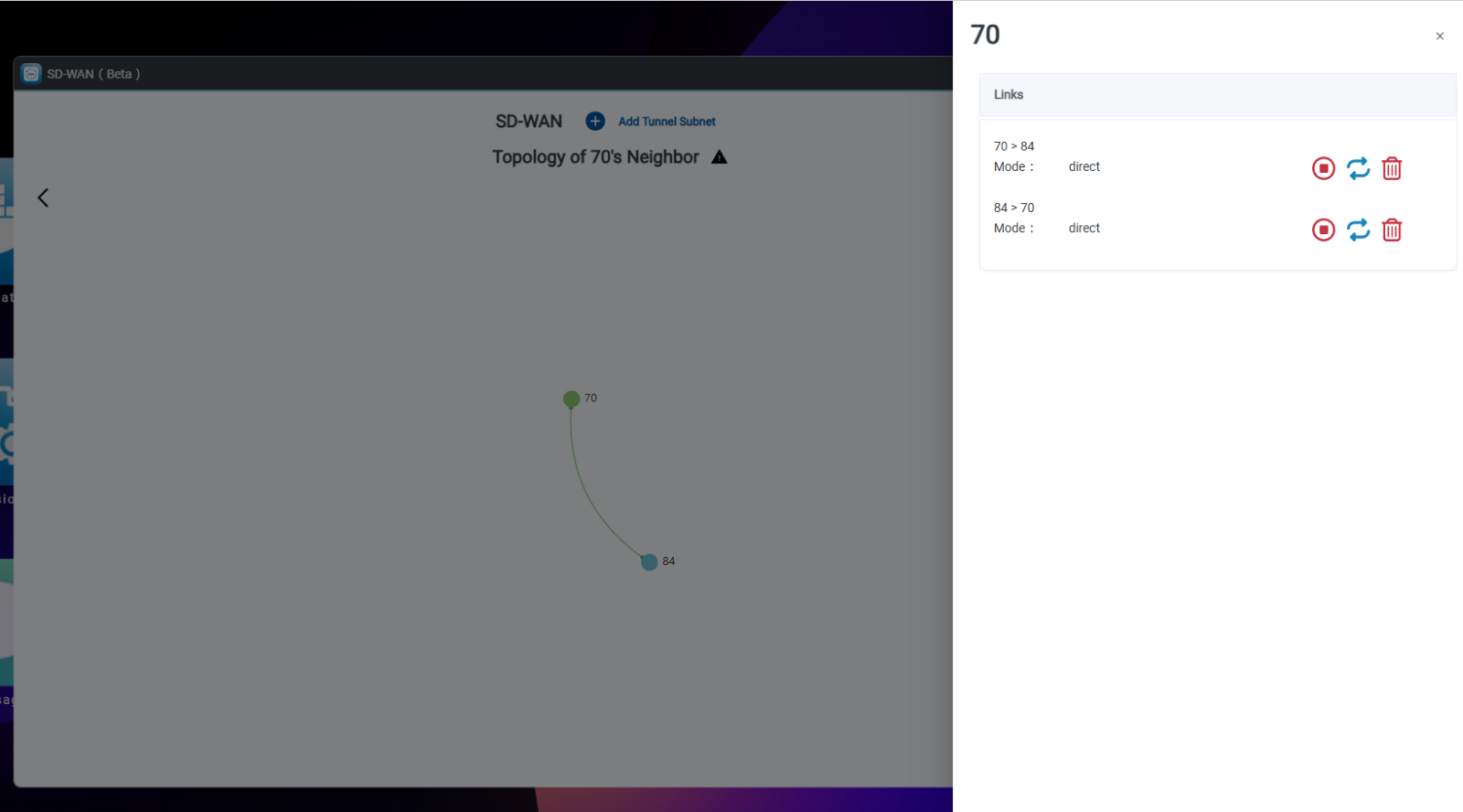
-
-
