Getting Started
Version 1.2
After confirming the controller's OOS numbers and license period, O'Prueba requires the basic information of your company. Please provide the company name, contact person's name, email, and phone number, along with the company registration number and address. The system will generate a URL link to the contact person's email.

Please share the link with the individuals who will be using the OOS controller in the future. This link will serve as the login credentials for accessing OOS. Upon registration, an activation password will be sent to their email.

You will receive the login password in your mailbox.

Please login with your registered mailbox
Please select Login with password and enter the password you received via email.
After Login go to Settings > Account to change the password or add the additional users.

Create WebAuthn key
Step 1. Go to Settings > Account page
Step 2. Click the Manage WebAuthn Security Keys "Register" button 
Step 3.Select WebAuthn (Web Authentication) on your mobile device or tablet.
Note: When using Web Authentication, the OOS controller requires an HTTPS link.
Step 4. Scan the QR code using your mobile device or table.

Step 6.Click “Continute” button.

Step 7.Enter Security key name and Click Apply button.

Step 8. WebAuthn list as below

Step 9 Next login can be done via WebAuthn, using an authenticated mobile phone or tablet for scanning and login.
Forget password
- Step 1 : Click Forget password button
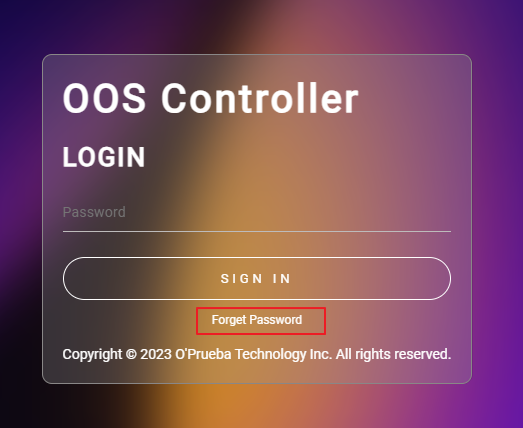
- Step 2: Receive the mail
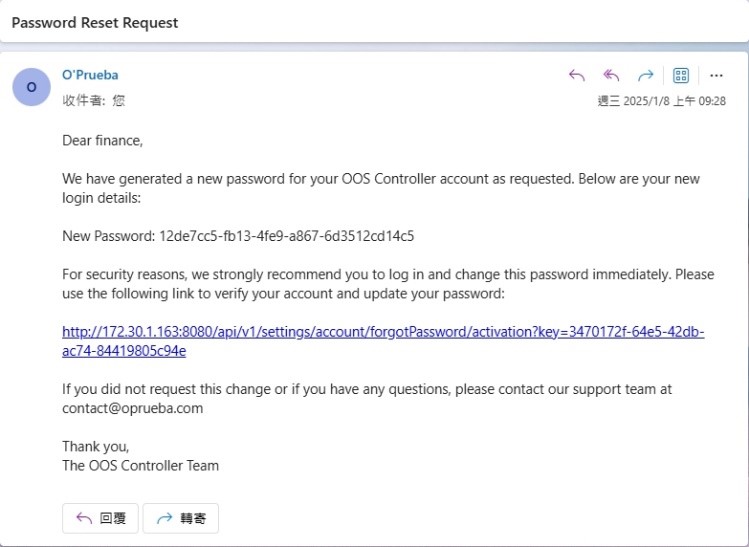
- Step 3 : Click the link and reset the password
