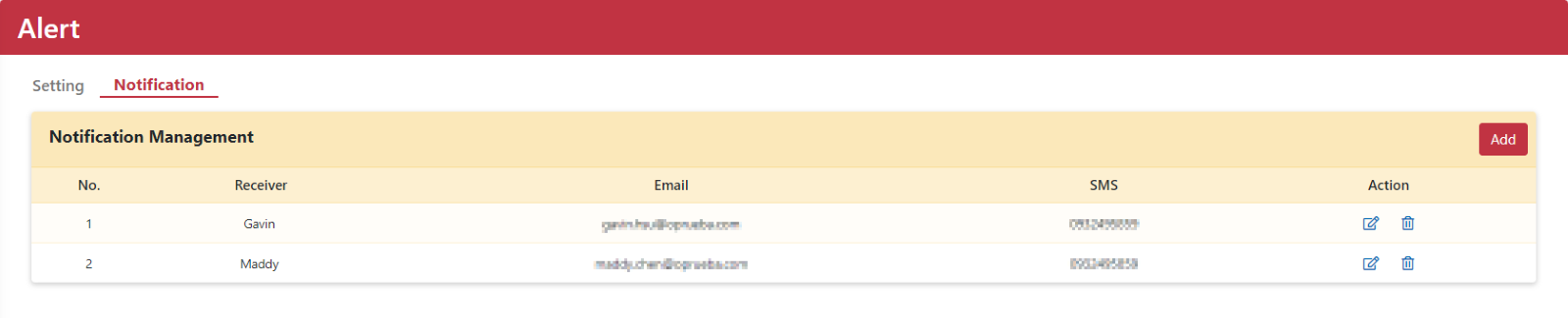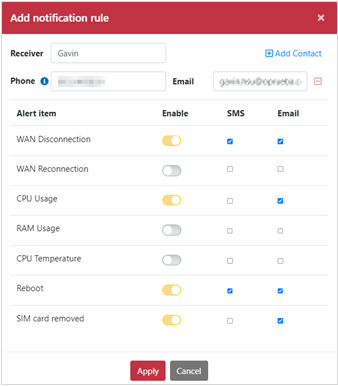Alert
Version 2.0
On the Alert page, users have the option to customize notification items according to their preferences. They can choose to receive notifications through E-mail or SMS for timely updates and alerts.
-
Setting
Send Setting
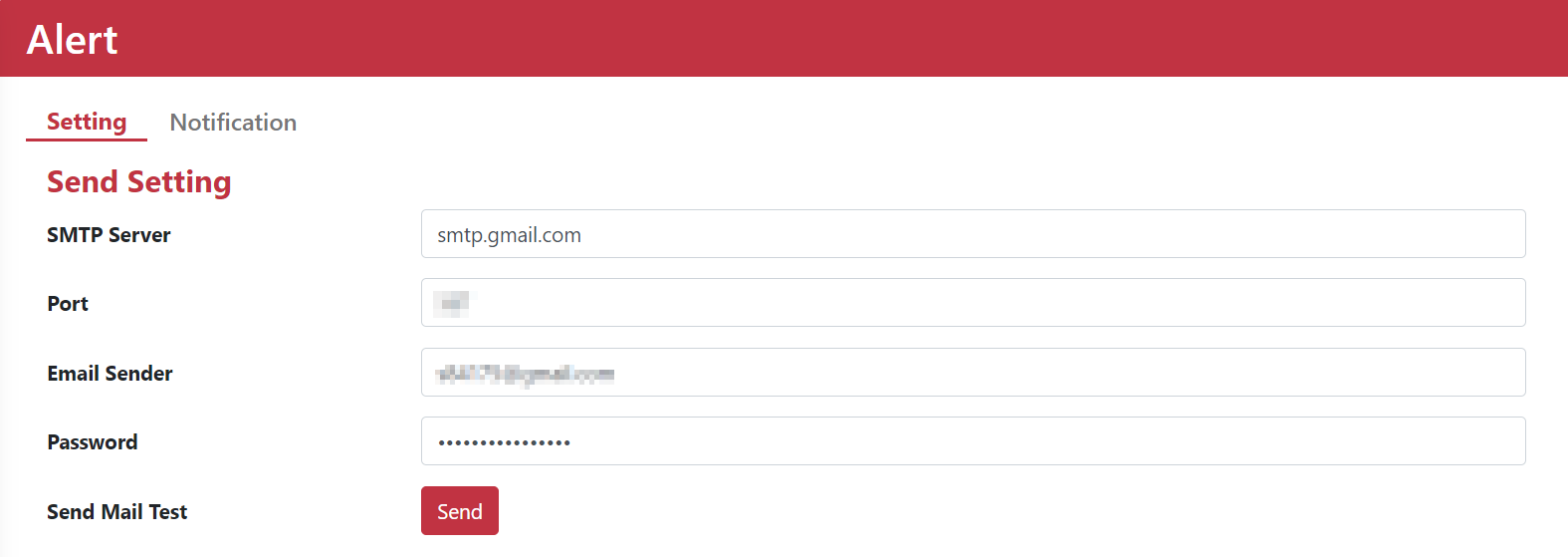
|
Name |
Description |
|
SMTP server |
Enter the SMTP server address. This information may be provided by your email service provider, or you may need to obtain it from your system administrator or IT department. |
|
Port |
Enter the SMTP server port. |
|
Email Sender |
Your mailbox address and OOS would connect it to send mail. |
|
Password |
Enter the password used for authenticating with the SMTP server. |
|
Send Mail Test |
Send the test E-mail. |
Alert setting table
Notification: SMTP server may vary depending on the E-mail client or service provider you are using. Please refer to the relevant documentation or support resources provided by your email client or service provider for more detailed instructions.
Threshold Setting
Users can personally configure the threshold values for CPU, memory, and CPU temperature to determine when notifications should be triggered, and when those thresholds are exceeded, notifications will be sent automatically.
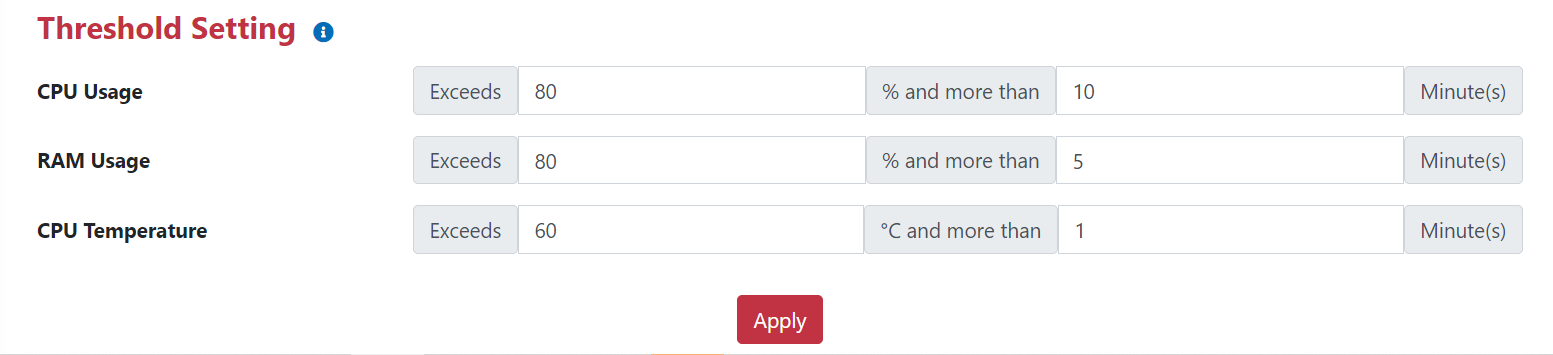
Alert Threshold Setting
-
Notification
Users have the flexibility to define their preferred method of receiving notifications, whether it is through E-mail or SMS. They can also customize the specific items they wish to receive notifications for, including WAN disconnection, WAN reconnection, CPU usage, memory usage, CPU temperature, system reboot, and SIM card removed. This allows users to personalize their notification settings based on their specific needs and preferences.