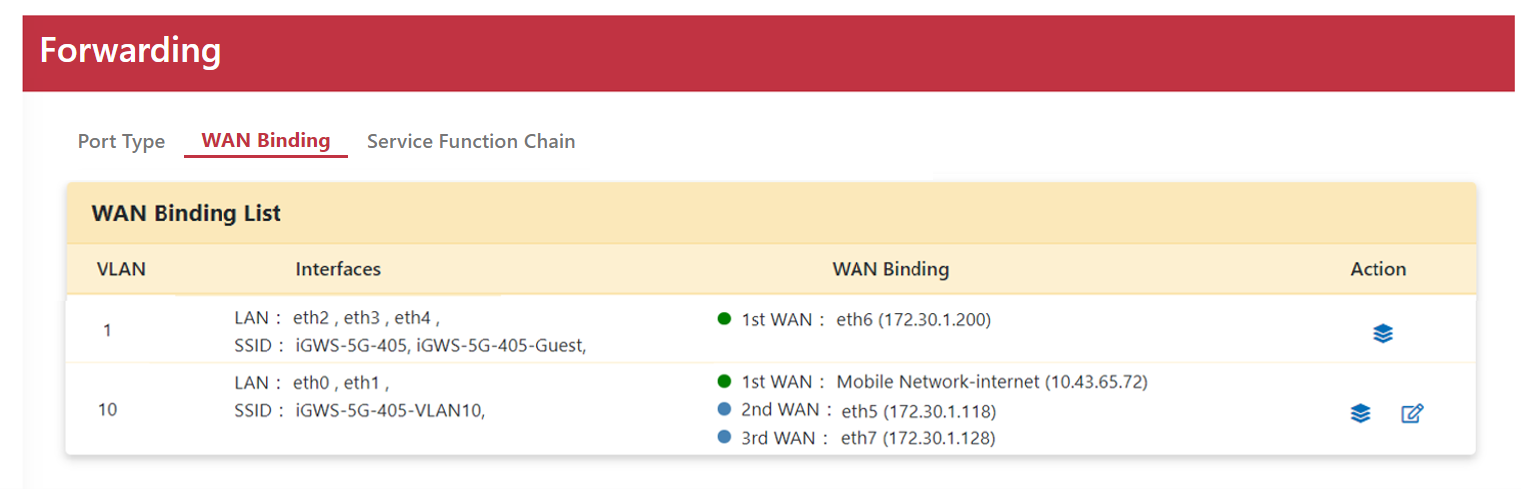WAN Binding
Version 2.0
The WAN Binding page allows users to bind different WAN connections to specific VLANs, ensuring data integrity and achieving network slicing effects. Additionally, under VLAN 1, users have the option to select Active-Active WAN, enabling simultaneous activation of multiple WAN connections.
For VLANs other than VLAN 1, if there are two or more WAN connections available, the failover mode can be configured. In this mode, the 1st WAN connection is activated, while the remaining WAN connections serve as backup and are used when the primary WAN connection is unavailable or experiencing issues.
Binding WAN and Setup WAN Priority
-
Step 1. Go to Networking > Forwarding > WAN Binding page.
-
Step 2. Binding WAN in “VLAN 1”, Click “Bind” icon in Action.
-
Step 3. Select “eth5” and “eth6” from Available WAN to In Used WAN.
-
Step 4. Click “Apply” button.
-
Step 5. Binding WAN in ” VLAN 10 “, Click “Bind” icon in WAN Binding.
-
Step 6. Select ”Mobile Network-internet” and “eth7 “from Available WAN to In Used WAN.
-
Step 7. Click “Apply” button.
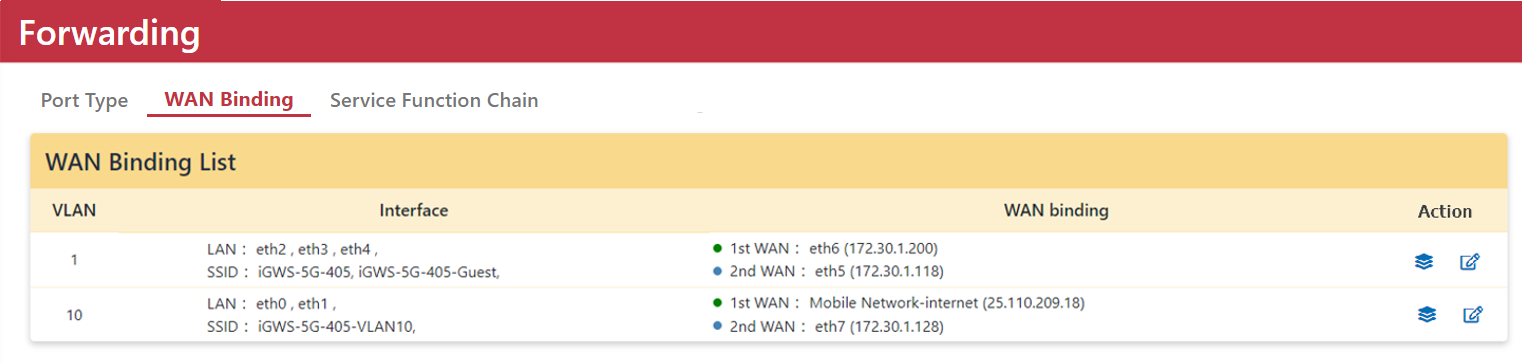
|
Mode |
Description |
|
WAN Binding Status
|
|
|
Action |
If only one WAN is bind, the "Bind" icon will be displayed. If two or more WANs are bind, both the "Bind" and "Edit" icons will be displayed. The "Bind" option allows you to select the WAN connection to be used and choose Active-Backup or Active-Active modes.
The "Edit" option allows you to modify the binding settings.
Clicking the "Edit" icon will display the Multiple-Active Rule table. By default, all traffic is routed through the Primary WAN, except for additional rules defined in the Multiple-Active Rule table.
You can set the priority order for WAN connections. By default, all traffic goes through the 1st WAN, and when it encounters issues, it will failover to the backup WANs in the predefined order. You can also configure the failback to the 1st WAN once the issues are resolved. |
Failover mode will be enabled automatically when two or more WANs are binding in the same VLAN.
Modify WAN Binding Priority – Failover mode
-
Setp1. Go to Networking > Forwarding > WAN Binding page.
-
Step 2. Click “Edit” icon in Action field.
- Step 3. Select Mobile Network-internet, eth7, eth5 from Available WAN to In Used WAN.
-
Step 4. Click ”Apply” button.
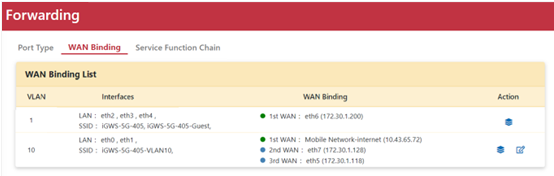
-
Step 5. Click “Edit” icon in Action field.
-
Step 6. Select Mobile Network-internet as 1st WAN
Select eth5 as 2nd WAN
Select eth7 as 3rd WAN
-
Step 7. Select Radio as Detection Mode.
-
Step 8. Setup Threshold.
Radio: 3G
Latency more than: 1 second
Detection Period: 1 second
-
Step 8. Enable Failback.
-
Step 9. Type Ping Target IP address.
-
Step 10. Click “Apply” button.
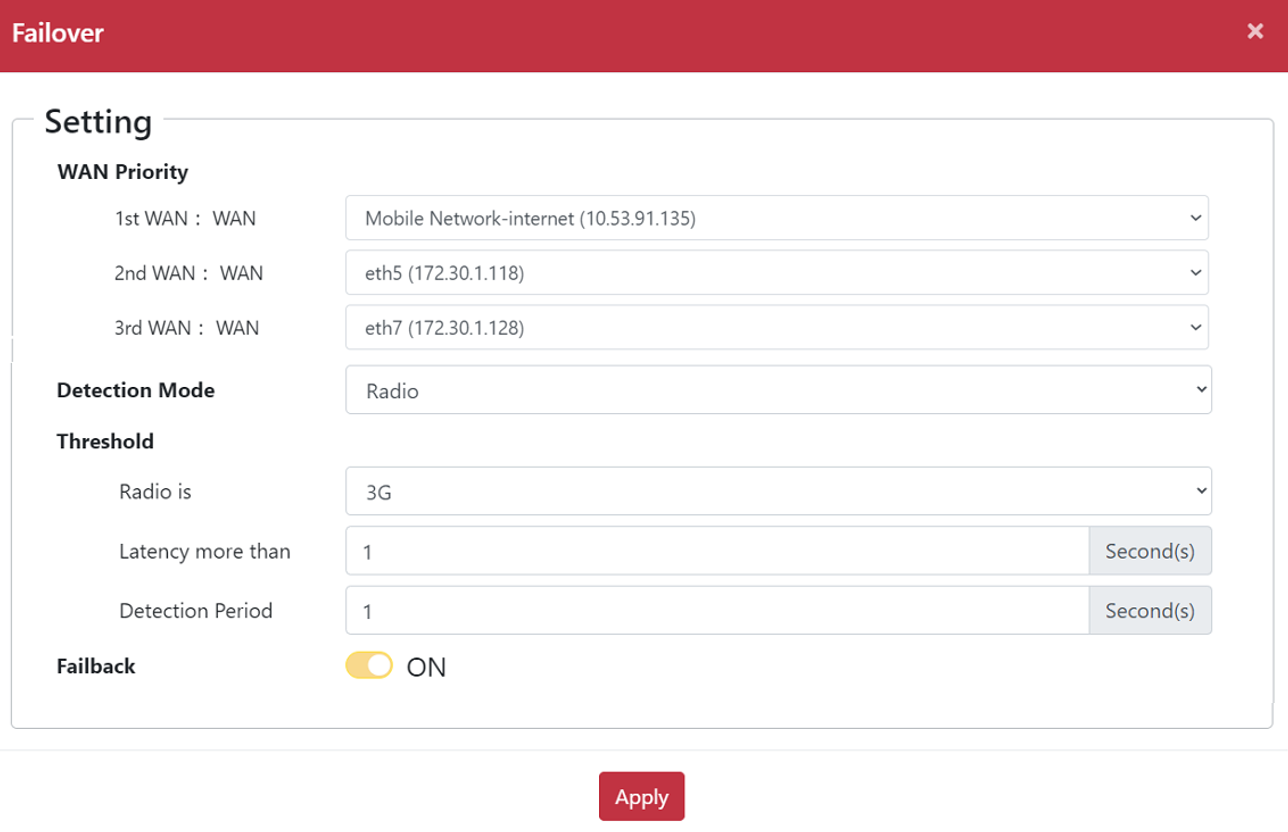
-
Step 11. Go to Networking > Forwarding > WAN Binding List table.
The WAN Binding rule is created in WAN Binding List table.